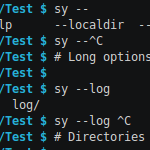
Every system administrator, most programmers and countless of command line surfing Linux/Mac users use it every day without thinking twice. Hitting the tab key twice, [TAB][TAB], has become the most common thing in the world. Bash completion is the magic behind the tab key. It’s easy to use, but it’s a pain to write. This tiny post demonstrates how to write scripts for bash completion, with sub-commands and dynamic parameters. A working script is embedded in my open source file sync software Syncany.
Content
1. Full code
As always, the full working code (embedded in a my open source file sync software Syncany) is available on GitHub. Feel free to use it, or to leave feedback in the comments.
2. Using sy as an example
Bash completion isn’t complicated, but I don’t think there are many good guides/examples out there. I don’t have the know-how to write a good guide, but I can show you how I did it. The Syncany command sy is very powerful because it has several sub-commands and very dynamic options (similar to git).
2.1. Video example
To make it easier to understand how much logic a bash completion script must actually handle, the following short video shows the different possibilities that the script must be able to handle. Among others, that includes the distinction between long and short options, enums, options that require a file completion, options that trigger other sub-options, sub commands, sub sub commands, dynamic options, and so on:
2.2. Text example
Here’s the video output in text form — in case it gets lost or the video is a bit too fast:
|
1 2 3 4 5 6 7 8 9 10 11 12 13 14 15 16 17 18 19 20 21 22 23 24 25 26 27 28 29 30 31 32 33 34 35 36 37 38 39 40 41 42 43 44 45 46 47 48 49 50 51 |
# Long and short options $ sy -[TAB][TAB] -d -h -l --log --print -vv --debug --help --localdir --loglevel -v # Long options only $ sy --[TAB][TAB] --debug --help --localdir --log --loglevel --print # Directories $ sy --log [TAB][TAB] config/ db/ log/ # Option-specific enum $ sy --loglevel [TAB][TAB] ALL FINE FINER FINEST INFO OFF SEVERE WARNING # Sub-commands $ sy [TAB][TAB] cleanup daemon genlink log ls-remote restore up watch connect down init ls plugin status update # Sub-command specific enums $ sy init --plugin [TAB][TAB] dropbox ftp local raid0 s3 samba sftp swift webdav # Sub-command specific option enum (FTP plugin specific) $ sy init --plugin ftp --plugin-option [TAB][TAB] hostname= password= path= port= username= # Option-dependent dynamic options (RAID0 plugin consists of two other plugins) $ sy init --plugin raid0 --plugin-option storage[TAB][TAB] storage1:type=dropbox storage1:type=samba storage2:type=ftp storage2:type=sftp storage1:type=ftp storage1:type=sftp storage2:type=local storage2:type=swift storage1:type=local storage1:type=swift storage2:type=raid0 storage2:type=webdav storage1:type=raid0 storage1:type=webdav storage2:type=s3 storage1:type=s3 storage2:type=dropbox storage2:type=samba # Option-dependent dynamic sub-options (After 'storage1:type' is chosen as 'ftp', show 'ftp' options for 'storage1.') $ sy init --plugin raid0 --plugin-option storage1:type=ftp --plugin-option storage1.[TAB][TAB] storage1.hostname= storage1.path= storage1.username= storage1.password= storage1.port= # Sub-sub-commands $ sy plugin [TAB][TAB] install list remove update # Sub-sub-command specific options $ sy plugin list -[TAB][TAB] -a -L -R -s --api-endpoint --local-only --remote-only --snapshots |
3. Writing a bash completion script
You’ve certainly stumbled across the Programmable Completion guide, and probably also its second page, the Programmable Completion Builtins. While those are good resources, they don’t quite tell you the most important parts.
Let me try to do it better:
A bash completion script is a normal bash script containing one or many calls to the bash builtin command complete. This command declares certain functions to handle completions, e.g. complete -F _sy sy to declare completions for sy in the bash function _sy — as in the Syncany bash completion script.
The script is called whenever you press [TAB][TAB] and it is located at /etc/bash_completion.d/yourscript. When this file is changed, you need to open a new window/bash for the changes to take effect!
The main script input are an array called COMP_WORDS (all “words”) and an int COMP_CWORD (current “word” index). ${COMP_WORDS[COMP_CWORD]} gives you the current “word”, ${COMP_WORDS[COMP_CWORD-1]} the previous “word”. The main script output is an an array called COMPREPLY. It defines what suggestions to output to the user.
The input array COMP_WORDS contains all “words” typed into the console, including options starting with a dash. To distinguish between options and words, you must write your own helper function.
The compgen builtin command can be used to fill the COMPREPLY array from a list of words (comgen -W), or a function (compgen -F), and many others. Note that compgen takes the same options as complete. compgen is usally used like this: COMPREPLY=($(compgen -W "init connect log list ls" -- $cur)) (where $cur is ${COMP_WORDS[COMP_CWORD]}, or the actual current word) to fill COMPREPLY with the options that match. If $cur is “l”, for instance, COMPREPLY will contain “log”, “list” and “ls”.
Another useful builtin command is compopt. It can define the behavior of the completion. For instance, compopt -o nospace tells bash not to input a space after the completion. This is particularly useful for long-options with an equals-sign, e.g. --log-file=[TAB] should not add a space.
4. Example script (for Syncany)
The following is the current bash completion script for Syncany (this version on GitHub). It works very nicely for Syncany. It might evolve in the future. Please check out the current script and go from there.
|
1 2 3 4 5 6 7 8 9 10 11 12 13 14 15 16 17 18 19 20 21 22 23 24 25 26 27 28 29 30 31 32 33 34 35 36 37 38 39 40 41 42 43 44 45 46 47 48 49 50 51 52 53 54 55 56 57 58 59 60 61 62 63 64 65 66 67 68 69 70 71 72 73 74 75 76 77 78 79 80 81 82 83 84 85 86 87 88 89 90 91 92 93 94 95 96 97 98 99 100 101 102 103 104 105 106 107 108 109 110 111 112 113 114 115 116 117 118 119 120 121 122 123 124 125 126 127 128 129 130 131 132 133 134 135 136 137 138 139 140 141 142 143 144 145 146 147 148 149 150 151 152 153 154 155 156 157 158 159 160 161 162 163 164 165 166 167 168 169 170 171 172 173 174 175 176 177 178 179 180 181 182 183 184 185 186 187 188 189 190 191 192 193 194 195 196 197 198 199 200 201 202 203 204 205 206 207 208 209 210 211 212 213 214 215 216 217 218 219 220 221 222 223 224 225 226 227 228 229 230 231 232 233 234 235 236 237 238 239 240 241 242 243 244 245 246 247 248 249 250 251 252 253 254 255 256 257 258 259 260 261 262 263 264 265 266 267 268 269 270 271 272 273 274 275 276 277 278 279 280 281 282 283 284 285 286 287 288 289 290 291 292 293 294 295 296 297 298 299 300 301 302 303 304 305 306 307 308 309 310 311 312 313 314 315 316 317 318 319 320 321 322 323 324 325 326 327 328 329 330 331 332 333 334 335 336 337 338 339 340 341 342 343 344 345 346 347 348 349 350 351 352 353 354 355 356 357 358 359 360 361 362 363 364 365 366 367 368 369 370 371 372 373 374 375 376 377 378 379 380 381 382 383 384 385 386 387 388 389 390 391 392 393 394 395 396 397 398 399 400 401 402 403 404 405 406 407 408 409 410 411 412 413 414 415 416 417 418 419 420 421 422 423 424 425 426 427 428 429 430 431 432 433 434 435 436 437 438 439 440 441 442 443 444 445 446 447 448 449 450 451 452 453 454 455 456 457 458 459 460 461 462 463 464 465 466 467 468 469 470 471 472 473 474 475 476 477 478 479 480 481 482 483 484 485 486 487 488 489 490 491 492 493 494 495 496 497 498 499 500 501 502 503 504 505 506 507 508 509 510 511 512 513 514 515 516 517 518 519 520 521 522 523 524 525 526 527 528 529 530 531 532 533 534 535 536 537 538 539 540 541 542 543 544 545 546 547 548 549 550 551 552 553 554 555 556 557 558 559 560 561 562 563 564 565 566 567 568 569 570 571 572 573 574 575 576 577 578 579 580 581 582 583 584 585 586 587 588 589 |
#!bash # Bash completion support for [Syncany](https://www.syncany.org/). shopt -s progcomp _sy() { local cur prev firstword lastword complete_words complete_options # Don't break words at : and =, see [1] and [2] COMP_WORDBREAKS=${COMP_WORDBREAKS//[:=]} cur=${COMP_WORDS[COMP_CWORD]} prev=${COMP_WORDS[COMP_CWORD-1]} firstword=$(_sy_get_firstword) lastword=$(_sy_get_lastword) GLOBAL_COMMANDS="\ cleanup\ connect\ daemon\ down\ genlink\ init\ log\ ls\ ls-remote\ plugin\ restore\ status\ up\ update\ watch" GLOBAL_OPTIONS="\ -l --localdir\ -d --debug\ -h --help\ -v -vv\ --log\ --loglevel\ --print" GLOBAL_LOGLEVELS="\ OFF\ SEVERE\ WARNING\ INFO\ FINE\ FINER\ FINEST\ ALL" CONNECT_OPTIONS="\ -P --plugin\ -o --plugin-option\ -n --add-daemon\ --password" DOWN_CONFLICT_STRATEGIES="\ ask\ rename" DOWN_OPTIONS="\ -C --conflict-strategy\ -A --no-apply" DAEMON_COMMANDS="\ force-stop\ reload\ restart\ start\ status\ stop\ list\ add\ remove" GENLINK_OPTIONS="\ -s --short\ -m --machine-readable" INIT_OPTIONS="\ -P --plugin\ -o --plugin-option\ -E --no-encryption\ -G --no-compression\ -t --create-target\ -a --advanced\ -n --add-daemon\ -s --short\ --password" LOG_OPTIONS="\ -n --database-count\ -s --database-start\ -f --file-count\ -x --exclude-empty" LS_OPTIONS="\ -V --versions\ -t --types\ -D --date\ -r --recursive\ -q --deleted\ -f --full-checksums\ -g --group\ -H --file-history" LS_TYPES="\ t\ d\ f" PLUGIN_COMMANDS="\ list\ install\ update\ remove" PLUGIN_IDS_TRANSFER="\ dropbox\ ftp\ local\ raid0\ s3\ samba\ sftp\ swift\ webdav" PLUGIN_IDS_ALL="\ $PLUGIN_IDS_TRANSFER\ flickr\ gui" PLUGIN_LIST_OPTIONS="\ -R --remote-only\ -L --local-only\ -s --snapshots\ -a --api-endpoint" PLUGIN_INSTALL_OPTIONS="\ -s --snapshot\ -m --minimal-output" PLUGIN_DROPBOX_OPTIONS="\ authToken=\ path=" PLUGIN_FTP_OPTIONS="\ hostname=\ username=\ password=\ path=\ port=" PLUGIN_LOCAL_OPTIONS="\ path=" PLUGIN_S3_OPTIONS="\ accessKey=\ secretKey=\ bucket=\ location=" PLUGIN_SAMBA_OPTIONS="\ hostname=\ username=\ password=\ share=\ path=" PLUGIN_SFTP_OPTIONS="\ hostname=\ username=\ privatekey=\ password=\ path=\ port=" PLUGIN_SWIFT_OPTIONS="\ authUrl=\ username=\ password=" PLUGIN_WEBDAV_OPTIONS="\ url=\ username=\ password=" RESTORE_OPTIONS="\ -r --revision\ -t --target" STATUS_OPTIONS="\ -f --force-checksum\ -D --no-delete" UP_OPTIONS="\ -R --no-resume\ $STATUS_OPTIONS" UPDATE_COMMANDS="\ check" UPDATE_CHECK_OPTIONS="\ -a --api-endpoint\ -s --snapshots" WATCH_OPTIONS="\ -i --interval\ -s --delay\ -W --no-watcher\ -a --announce\ -N --no-announcements\ $UP_OPTIONS\ $DOWN_OPTIONS" CLEANUP_OPTIONS="\ -F --force\ -o --delete-older-than\ -I --no-delete-interval\ -O --no-delete-older-than\ -T --no-temp-removal\ $STATUS_OPTIONS" # Un-comment this for debug purposes: # echo -e "\nprev = $prev, cur = $cur, firstword = $firstword, lastword = $lastword\n" case "${firstword}" in cleanup) complete_options="$CLEANUP_OPTIONS" ;; connect) case "${prev}" in --plugin|-P) complete_words="$PLUGIN_IDS_TRANSFER" ;; --plugin-option|-o) complete_words=$(_sy_plugin_option_words) if [[ ${#COMPREPLY[@]} != 1 || $complete_words = *= ]]; then compopt -o nospace fi ;; *) complete_options="$CONNECT_OPTIONS" ;; esac ;; down) case "${prev}" in --conflict-strategy|-C) complete_words="$DOWN_CONFLICT_STRATEGIES" ;; *) complete_options="$DOWN_OPTIONS" ;; esac ;; daemon) case "${lastword}" in force-stop|reload|restart|start|status|stop|list) ;; add|remove) # Special handling: return directories, no space at the end compopt -o nospace COMPREPLY=( $( compgen -d -S "/" -- $cur ) ) return 0 ;; *) complete_words="$DAEMON_COMMANDS" ;; esac ;; genlink) complete_options="$GENLINK_OPTIONS" ;; init) case "${prev}" in --plugin|-P) complete_words="$PLUGIN_IDS_TRANSFER" ;; --plugin-option|-o) complete_words=$(_sy_plugin_option_words) if [[ ${#COMPREPLY[@]} != 1 || $complete_words = *= ]]; then compopt -o nospace fi ;; *) complete_options="$INIT_OPTIONS" ;; esac ;; log) complete_options="$LOG_OPTIONS" ;; ls) case "${prev}" in --types|-t) complete_words="$LS_TYPES" ;; *) case "${cur}" in -*) complete_options="$LS_OPTIONS" ;; *) # Special handling: return directories, no space at the end compopt -o nospace COMPREPLY=( $( compgen -d -S "/" -- $cur ) ) return 0 ;; esac ;; esac ;; ls-remote) ;; plugin) case "${lastword}" in list) complete_options="$PLUGIN_LIST_OPTIONS" ;; install) complete_words="$PLUGIN_IDS_ALL" complete_options="$PLUGIN_INSTALL_OPTIONS" ;; update) complete_words="$PLUGIN_IDS_ALL" ;; remove) complete_words="$PLUGIN_IDS_ALL" ;; *) complete_words="$PLUGIN_COMMANDS" ;; esac ;; restore) case "${prev}" in --target|-t) # Special handling: Return file names COMPREPLY=( $( compgen -f -- $cur ) ) return 0 ;; *) complete_options="$RESTORE_OPTIONS" ;; esac ;; status) complete_options="$STATUS_OPTIONS" ;; up) complete_options="$UP_OPTIONS" ;; update) case "${lastword}" in check) complete_options="$UPDATE_CHECK_OPTIONS" ;; *) complete_words="$UPDATE_COMMANDS" ;; esac ;; watch) case "${prev}" in --conflict-strategy|-C) complete_words="$DOWN_CONFLICT_STRATEGIES" ;; *) complete_options="$WATCH_OPTIONS" ;; esac ;; *) case "${prev}" in --log|--localdir|-l) # Special handling: return directories, no space at the end compopt -o nospace COMPREPLY=( $( compgen -d -S "/" -- $cur ) ) return 0 ;; --loglevel) complete_words="$GLOBAL_LOGLEVELS" ;; *) complete_words="$GLOBAL_COMMANDS" complete_options="$GLOBAL_OPTIONS" ;; esac ;; esac # Either display words or options, depending on the user input if [[ $cur == -* ]]; then COMPREPLY=( $( compgen -W "$complete_options" -- $cur )) else COMPREPLY=( $( compgen -W "$complete_words" -- $cur )) fi return 0 } ## Helper functions ### # Finds plugin identifier and determines possible plugin-specific settings _sy_plugin_option_words() { local plugin_id i plugin_id= for ((i = 1; i < ${#COMP_WORDS[@]}; ++i)); do if [[ ${COMP_WORDS[i]} == "-P" ]] || [[ ${COMP_WORDS[i]} == "--plugin" ]]; then plugin_id=${COMP_WORDS[i+1]} break fi done # Output completions without prefix echo $(_sy_plugin_option_words_for_plugin "$plugin_id" "") } # Determines the plugin-specific settings set by --plugin-option or -o for a specific plugin # Parameters: $1 is plugin ID (e.g. "ftp"), $2 is plugin prefix (e.g. "storage1.") _sy_plugin_option_words_for_plugin() { local plugin_id="$1" local plugin_prefix="$2" local plugin_completions="" case "${plugin_id}" in dropbox) plugin_completions="$PLUGIN_DROPBOX_OPTIONS" ;; ftp) plugin_completions="$PLUGIN_FTP_OPTIONS" ;; local) plugin_completions="$PLUGIN_LOCAL_OPTIONS" ;; raid0) plugin_completions=$(_sy_plugin_option_words_raid0) ;; s3) plugin_completions="$PLUGIN_S3_OPTIONS" ;; samba) plugin_completions="$PLUGIN_SAMBA_OPTIONS" ;; sftp) plugin_completions="$PLUGIN_SFTP_OPTIONS" ;; swift) plugin_completions="$PLUGIN_SWIFT_OPTIONS" ;; webdav) plugin_completions="$PLUGIN_WEBDAV_OPTIONS" ;; *) ;; esac # Output with prefix for plugin_option in $plugin_completions; do echo "${plugin_prefix}${plugin_option}" done } # Determines the current plugin optons for RAID0 plugin, # including sub-options of other plugins _sy_plugin_option_words_raid0() { local storage1_type storage2_type i storage1_type= storage2_type= for ((i = 1; i < ${#COMP_WORDS[@]}; ++i)); do if [[ $cur != ${COMP_WORDS[i]} && ${COMP_WORDS[i]} == storage1:type=* ]]; then storage1_type=${COMP_WORDS[i]/storage1:type=} fi if [[ $cur != ${COMP_WORDS[i]} && ${COMP_WORDS[i]} == storage2:type=* ]]; then storage2_type=${COMP_WORDS[i]/storage2:type=} fi done if [[ $storage1_type != "" && $storage1_type != "raid0" ]]; then echo $(_sy_plugin_option_words_for_plugin "$storage1_type" "storage1.") else for plugin_id in $PLUGIN_IDS_TRANSFER; do echo "storage1:type=$plugin_id" done fi if [[ $storage2_type != "" && $storage2_type != "raid0" ]]; then echo $(_sy_plugin_option_words_for_plugin "$storage2_type" "storage2.") else for plugin_id in $PLUGIN_IDS_TRANSFER; do echo "storage2:type=$plugin_id" done fi } # Determines the first non-option word of the command line. This # is usually the command _sy_get_firstword() { local firstword i firstword= for ((i = 1; i < ${#COMP_WORDS[@]}; ++i)); do if [[ ${COMP_WORDS[i]} != -* ]]; then firstword=${COMP_WORDS[i]} break fi done echo $firstword } # Determines the last non-option word of the command line. This # is usally a sub-command _sy_get_lastword() { local lastword i lastword= for ((i = 1; i < ${#COMP_WORDS[@]}; ++i)); do if [[ ${COMP_WORDS[i]} != -* ]] && [[ -n ${COMP_WORDS[i]} ]] && [[ ${COMP_WORDS[i]} != $cur ]]; then lastword=${COMP_WORDS[i]} fi done echo $lastword } ## Define bash completions ### complete -F _sy sy complete -F _sy syncany |
Let me know if you have any questions or corrections. I’d love to hear your feedback!
A. About this post
I’m trying a new section for my blog. I call it Code Snippets. It’ll be very short, code-focused posts of things I recently discovered or find fascinating or helpful. I hope this helps.

Thanks for the post! I was having trouble finding valid examples of bash autocompletion, and this is the best one I’ve found!
True guru style
+1
Awesome script.. and post. Thanks! A few things I still think could make the script even better. For instance I’d prefer that after sy command TAB .. the options are displayed (the – and the — options). Instead the script currently expects you to type either – or — to give you the available options. It could automatically substitute the – for you since the only options are -* or –* as options. Also if you type the command completely and then TAB.. it does not insert a space after it. It only inserts the space if the completion is done on an incomplete argument.